Here you can change the settings for the Capture DV window of DVMP Pro. The Capture DV window is invoked from the File > Capture DV menu.
The Capture DV window allows you to capture via your PC's firewire port from your DV tape-based camera (or HDV camera in DV mode) to DV AVI files on the hard drive. Capture DV is not required for other camera types that store their video in files on memory card, built-in hard drive or DVD disk.
For further details see the Capture DV chapter.
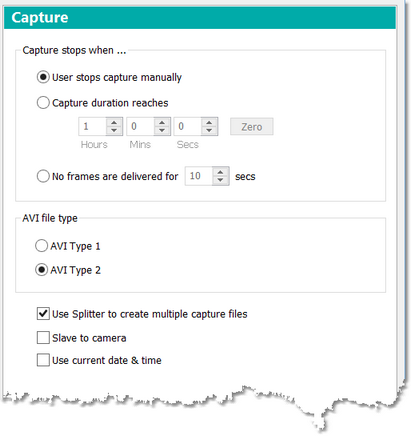
Capture DV options
Capture stops when ...
This allows you to specify what will cause capture to stop automatically.
If User stops capture manually is selected then capture will continue indefinitely until you click the Stop Capture button on the Capture DV window (or the hard drive partition is full).
Capture duration reaches allows you to specify the duration that capture will last in hours, minutes and seconds. When the time is up, capture will stop automatically.
If No frames are delivered for is selected, then capture will stop if no frames are delivered by the camera for the specified number of seconds. Typically when the camera is playing a tape, frames are not delivered when an unrecorded area of the tape is encountered. You could therefore use this option to stop capture when the tape reaches the end of its recorded section. However if the tape had previously been striped, then it might still deliver blank frames for the whole length of the tape.
In any event, capture will also stop if the camera is powered off or unplugged. If this happens the AVI capture file will be created and closed correctly.
AVI file type
This allows you to choose the AVI Type 1 or 2 of the capture files.
Use Splitter to create multiple capture files
If this check box is checked then a new AVI capture file is created when the selected trigger on the Splitter section is activated - e.g. when there is a timecode or date/time discontinuity. See the Trigger on section of Options - Splitter for a list of the triggers.
If this box is unchecked then capture will be made to a single AVI file until you click the Stop Capture button on the Capture DV window or until capture stops automatically.
Slave to camera
When you are recording to tape with your camera, it is sometimes convenient to live-capture the same footage to the hard drive at the same time. As you pause and resume recording using the camera's pause button, capture to the hard drive pauses and resumes at the same time without you having to click any of the buttons on the PC screen. If you check this box, the live-capture operation of the PC is effectively "slaved" to the camera controls as described.
If the box is unchecked then you will always have to use the Capture DV window's buttons to pause and resume capture.
Use current date & time
If this check box is checked, the captured files will have their recording date and time metadata overwritten with the current date and time. This means that the captured files will have the date and time of their capture instead of when the video was originally recorded on tape.
See Also: