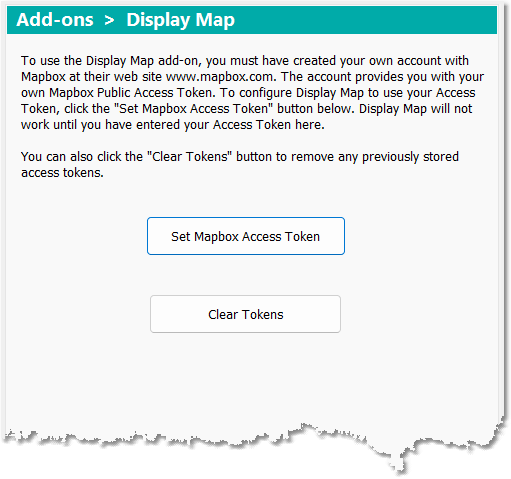 This is where you set the Mapbox Access Token or the Geoapify API Key for the File > Display Map add-on.
This is where you set the Mapbox Access Token or the Geoapify API Key for the File > Display Map add-on.
The Display Map add-on allows you to view a moving map of where the currently playing video file was recorded.
The map detail and imagery is provided by Mapbox or Geoapify directly from their servers. Before you can use Display Map, you must set up your own account with Mapbox or Geoapify at their web site www.mapbox.com or www.geoapify.com (if you don't already have an account).
See Display Map for more details.
When you sign up for your Mapbox or Geoapify account, they provide you with a special key which is simply a line of text that uniquely identifies your account. Mapbox calls this an "Access Token" while Geoapify calls it an "API key". The key can be entered into some items of mapping software - this gives the software permission to request map images from the Mapbox or Geoapify servers and display them on screen. Mapbox and Geoapify use the key to identify that the requests are associated with your own account. They maintain a count of the number of map requests associated with your account - the count is the total number of requests by any software that uses your key. They use the count to work out your remaining free quota, and how much to charge you if you exceed your free quota.
The "Add-ons - Display Map" options page is where you tell DVMP Pro your Access Token and/or API Key. There are three buttons on the page: Set Mapbox Access Token, Set Geoapify API Key and Clear Tokens.
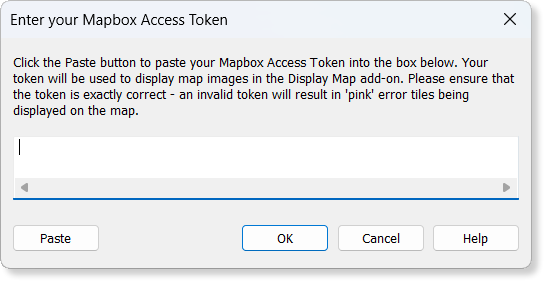
Setting your Mapbox Access Token
If you have set up a Mapbox account, then to enter your Mapbox Access Token, go to the Mapbox web site, sign into your Mapbox account, and copy the default Access Token from the account dashboard. Then in DVMP Pro click the Set Mapbox Access Token button and a dialog box appears that contains an edit box - just click the Paste button which will paste the Access Token into the edit box. Then click OK to store the Access Token in DVMP Pro's settings.
Similarly, if you have set up a Geoapify account, then to enter your Geoapify API Key, go to the Geoapify web site, sign into your account, then click View API Key and copy the displayed API Key to the clipboard. Then in DVMP Pro click the Set Geoapify API Key button and click the Paste button. Then click OK to store it.
Make sure that you paste the Access Token and/or API Key exactly. If there are any wrong or missing characters, it will be invalid and when you try to use Display Map you will just see 'pink' colored error tiles instead of a map.
If you click the Clear Tokens button, then the stored Access Token and API Key will be deleted from DVMP Pro's settings.
For more details of why you need a Mapbox or Geoapify account and how they work, see GPS Geotagging and Maps - The "Display Map" add-on. Be sure to read it before you decide whether to sign up for a Mapbox or Geoapify account.
|
IMPORTANT: We are not responsible for any fees which you may be charged by Mapbox or Geopify for map images that are displayed in DVMP Pro. When you sign up for a Mapbox or Geoapify account, the contract is between Mapbox or Geoapify and yourself and you alone are responsible for complying with their terms and conditions and the payment of any fees to them. Before you decide whether to set up a Mapbox account, be sure to check their Terms and Conditions on their web site, and details of what fees you are charged if you exceed your free quota. There are similar pages for terms and fees on the Geoapify web site.
|
See Also:
