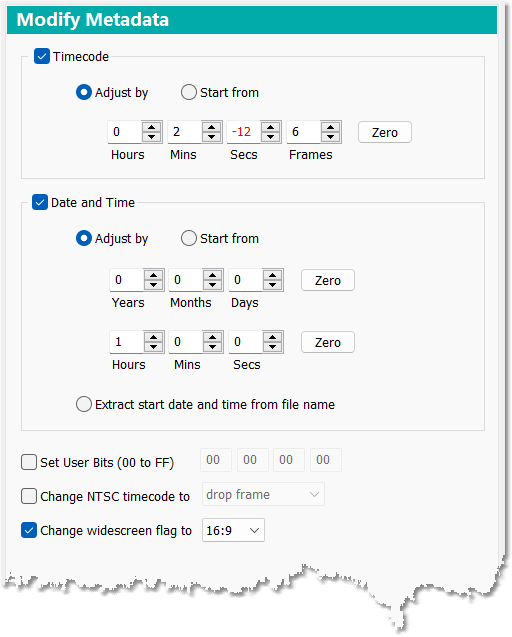
Modify Metadata options
Here you can change the settings used by the tools Tools > Modify DV Metadata and Tools > Direct File Processing > Modify DV Metadata. The settings affect both of these tools.
Currently this tool can only be used for DV AVI files.
Sometimes you may need to "fix" a DV AVI file by changing some of the DV metadata that is stored within.
You can change:
•Timecode
•Date and Time of recording
•User bits
•Drop-frame timecode to Non-drop or vice versa
•Widecreen flag
This will operate on the whole AVI file.
Check the check boxes for the items that you wish to change, and change their associated settings as required. If an item is left unchecked then it will be unchanged in the output file (i.e. the same as the input file).
Note that the settings on the Modify Metadata section do not get saved as defaults. The default is always for all items on the Modify Metadata section to be unchecked.
Timecode & Date and Time
For Timecode and Date and Time items, you can choose Adjust by or Start from.
If you want the file to begin with a specific timecode or date/time value, set the required values in the edit boxes and select the Start from radio button. The first frame will have the specified value which will then increase unbroken for the whole file.
If you want the existing values to be increased or decreased by a specified amount, set the value in each edit-box to the required positive or negative amount and select the Adjust by radio button.
The Zero buttons set all the values on their immediate left to zero.
If you are using the Adjust by option, here's a helpful feature which avoids the need to do timecode calculations: you can set each value independently to a positive or negative amount. So for example if your AVI file starts with the timecode 00:00:03;24 and you want it to start at 00:00:01;29 instead, then you would usually have to do some timecode math to come up with the correct amount to subtract. But in DVMP Pro you can simply enter -2 secs and +5 frames and off you go! This useful feature can also be used for adjusting the date and time values.
For the Date and Time item you can instead select Extract date and time from file name. This works like Start from except that the start date and time values are extracted from the file's name (not from the values in the Modify Metadata section). You will usually want to use Start from instead as it is more flexible, but if you are processing multiple files using DVMP Pro's Batch Processing then it can be useful for adding a different date and time to the DV metadata for each file that is processed. For example, if you have captured lots of analog video to DV format it will not contain any date and time information in the DV metadata - you can then use Extract date and time from file name to add different dates and times to each file's metadata. You can do this by manually naming the DV AVI files in one of the following two formats:
my video yy-mm-dd hh.mm.ss.avi
my video yy-mm-dd.avi
The first format contains a date and time, and the second contains just a date. yy is the year expressed as 2 digits, mm is the month, and so on. The format must be exactly as shown in highlight with each value 2 digits in length, and the date and time format must appear immediately before the .avi file name extension. DVMP Pro will extract the date and time from the file name and use that as the start values to modify the date and time metadata in that file. If the time is not specified then the time 00:00:00 is used as the start time.
Note that all characters before the yy are ignored by the extraction, so it's OK if your file name has the year in 4-digit form - the century will just be ignored because DV metadata does not actually store the century.
For example, the files below
Capture 08-04-15 23:45:15.avi
Capture 2008-04-15 23:45:15.avi
will both have date and time metadata added to them beginning with the date 15th April 2008 and time 23:45:15. The date and time extracted is shown highlighted.
Set User Bits (00 to FF)
Here you can specify new values for the user bits. The value in each of the four edit boxes is a hexadecimal number from 00 to FF. (i.e. comprising the characters 0 to 9 and A to F). These User Bit values are assigned to all frames in the output file.
Change NTSC Timecode to
For NTSC files you can choose whether the timecode in the DV metadata is in drop frame or non-drop frame format. If you have Change NTSC Timecode and Timecode modification both checked, then the drop/non-drop conversion is performed before the timecode modification.
This setting is ignored for PAL files.
Change Widescreen Flag to
For Change Widescreen Flag you can specify whether the flag is set to indicate that the video's display aspect ratio is 4:3 or 16:9. This can be useful if another program or utility had set this flag incorrectly.
See Also: