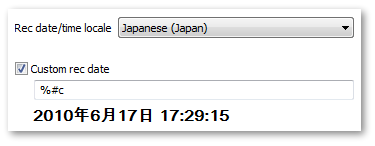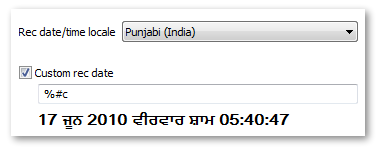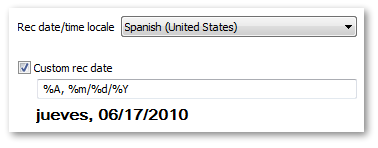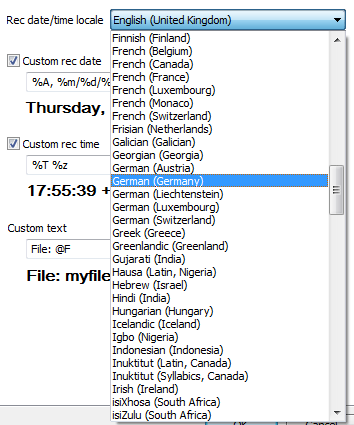The Burn-in > Appearance options page has controls that allow you to select the font (including bold and italic properties) and the height of the burned-in text. Note that the font height is expressed as a percentage of the video frame's height.

Burn-in Appearance options
If you leave the Custom rec date and Custom rec time check boxes un-checked then the format of the burned-in date and time will be the same as that displayed in the metadata pane when the file is played in DVMP Pro (the date format will be mm/dd/yyyy, dd/mm/yyyy or yyyy-mm-dd as set in the Tools > Options > General menu). But if you check one of these boxes then you can instead provide a formatting string which gives you much finer control. Remember that checking Custom rec date or Custom rec time just means that you want to specify a custom format - it will not actually be burned-in unless you have also checked the corresponding Rec date and Rec time items in Tools > Options > Burn-in.
Custom rec date and Custom rec time allow you to define how the date and time will appear using a set of formatting codes which begin with a '%' character. The '%' formatting codes are all listed in Rec date and Rec time Custom Formats below.
Using these codes and ordinary text characters you can define exactly how you want the date and time to appear in the time-stamped/burned-in file. As you type into the Custom rec date and Custom rec time edit boxes, an example of the final text (with the formatting codes expanded) will appear immediately beneath.
The Rec date/time locale control allows you to choose the language that is used in the burned-in Custom rec date and Custom rec time text. There is a wide range of languages available (e.g. several variations of English, French and Spanish), and when you choose one of them the Cust rec date and Cust rec time example text changes to the script used by that language. The selected Font must contain the characters used in the chosen language, so you can also change the selected font and this will immediately be shown in the example text.
|
TIP: Microsoft's "Arial Unicode MS" font contains characters for a wide range of languages, but development ceased several years ago when it was realised that it wasn't possible to include all international characters in a single font file. It is no longer shipped with Windows, but a good alternative is the free Google Noto family of fonts that covers a huge number of languages and writing systems. |
Here are some more examples of languages and formatting codes:
|
|
The Custom text control allows you to provide a short piece of arbitrary text (up to 255 characters in length) to be burned-in with the metadata. This might be a comment, or an identifier that you use in your video project. You can also use one of the following special formatting codes which expand to the name or pathname of the input file:
Custom Text formatting code |
Description |
|---|---|
@P |
The full pathname of the file e.g. C:\example\path\name\myfile.avi |
@F |
The file name (including file extension) e.g. myfile.avi |
@f |
The file name stem (the part of the file name that precedes the extension) e.g. myfile |
@e |
The file name extension e.g. avi |
@@ |
The '@' character |
Remember that you must also check the Custom text item in Tools > Options > Burn-in before the expanded custom text will be burned-in.
The Logo image file control allows you to provide an image file to be burned-in. The image file may be PNG, BMP, JPG or GIF format. You may find this useful if you have a company logo that you want to have burned-into the whole duration of the video file. If you have designed the image file with transparency, then it will be correctly anti-aliased with per-pixel transparency so that it has a pleasing natural appearance. The Logo transparency control allows you to set an overall transparency for the whole image - 0% is opaque and 99% is almost invisible. The Logo height control allows you to specify the height of the burned-in logo image as a percentage of the total frame height - the image is scaled horizontally and vertically to meet the required height. For example if you specify a logo height of 20%, the image will be scaled so that its height will be a fifth of the total frame height. Using Logo height along with the horizontal and vertical positions on the Positioning page allows you to set the size and positioning of the image anywhere on the video frame. Remember that you must also check the Logo image item in Tools > Options > Burn-in before the logo image will be actually burned-in.
Rec date and Rec time Custom Formats
Here is a list of the special '%' format codes supported by the Custom rec date and Custom rec time edit boxes in the Tools > Options > Burn-in > Appearance options page of DVMP Pro. Both edit boxes accept all of these format codes.
You can use these format codes to date/time stamp your video using the exact date and time format of your choosing. Multiple languages are supported for the date and time formats, so for example the day and month names will appear in the chosen Rec date/time locale using the appropriate language script.
Further down the page are some example format strings showing how the format codes can be used.
|
INFORMATION: Both Custom rec date and Custom rec time edit boxes accept any of the format codes, but to avoid any confusion (such as the date or time being burnt-in twice) we would recommend that you avoid using time format codes in the Custom rec date edit box, and avoid using date format codes in the Custom rec time edit box - this obviously makes good sense. However, if you really need to, you could for example provide a Custom rec date string that contained a mixture of date and time format codes (or a code such as "%c" which expands to text that contains both date and time), so that the Rec date item would burn-in with a complete date and time text. In that case you would probably want to avoid burning-in the Rec time item otherwise you would effectively have the time appearing twice (once in the Rec date, and again in the Rec time). The easiest way to do this is to check Custom rec time but leave its edit box empty. This can be a little confusing so we would instead recommend that you only use date format codes in Custom rec date, and only use time format codes in Custom rec time. |
Format code |
Description |
|---|---|
%a |
Abbreviated weekday name |
%A |
Full weekday name |
%b |
Abbreviated month name |
%B |
Full month name |
%c |
Date and time representation appropriate for the selected "Rec date/time locale" |
%C |
Century number as decimal number (00 - 99). |
%d |
Day of month as decimal number (01 - 31) |
%D |
Same as %m/%d/%y |
%e |
Day of month as decimal number (1 - 31); a single digit is preceded by a space |
%F |
Same as %Y-%m-%d (the ISO 8601 standard date format). |
%g |
Last 2 digits of the ISO 8601 week-based year as a decimal number (00 - 99). |
%G |
The ISO 8601 year with century as a decimal number. The 4-digit year corresponding to the ISO week number (see %V). |
%h |
Same as %b |
%H |
Hour in 24-hour format (00 - 23) |
%I |
Hour in 12-hour format (01 - 12) |
%j |
Day of year as decimal number (001 - 366) |
%k |
Hour in 24-hour format as a decimal number (0 - 23); a single digit is preceded by a space |
%l |
Hour in 12-hour format as a decimal number (1 - 12); a single digit is preceded by a space |
%m |
Month as decimal number (01 - 12) |
%M |
Minute as decimal number (00 - 59) |
%n |
Newline character |
%p |
The selected locale's A.M./P.M. indicator for 12-hour clock |
%r |
Time in A.M. and P.M. notation; same as %I:%M:%S %p. |
%R |
Time in 24 hour notation (same as %H:%M) |
%S |
Second as decimal number (00 - 59) |
%t |
Tab character |
%T |
Time; same as %H:%M:%S |
%u |
Weekday as a decimal number (1 - 7), with 1 representing Monday. |
%U |
Week of year as decimal number, with Sunday as first day of week (00 - 53) |
%V |
ISO 8601 week number of the year as a decimal number, with Monday as the first day of the week (01 - 53). If the week containing January 1st has four or more days in the new year, then it is considered week 1. Otherwise, it is week 53 of the previous year, and the next week is week 1. |
%w |
Weekday as decimal number (0 - 6), with 0 representing Sunday. |
%W |
Week of year as decimal number, with Monday as first day of week (00 - 53) |
%x |
Date representation for the selected "Rec date/time locale" |
%X |
Time representation for the selected "Rec date/time locale" |
%y |
Year without century, as decimal number (00 - 99) |
%Y |
Year with century, as decimal number |
%z |
Time zone as hour and minute offset from GMT (if stored by the video camera) |
%% |
Percent sign |
Using Flags
There are also a set of 'flags' that can be used to modify the behavior of some of the format codes. A flag is a single character inserted between the '%' and the format character. There are 4 recognised flags: #, _ (underscore), ^ and , (comma), and they are described below.
The # flag changes the meaning of the format code as follows.
Format code |
Meaning |
|---|---|
%#a, %#A, %#b, %#B, %#h, %#n, %#p, %#t, %#u, %#w, %#X, %#z |
# flag is ignored. |
%#c |
Long date and time representation, appropriate for current locale. For example: "Tuesday, June 15, 2010, 12:41:29". |
%#x |
Long date representation, appropriate to current locale. For example: "Tuesday, June 15, 2010". |
%#C, %#d, %#D, %#e, %#F, %#g, %#G, %#H, %#I, %#j, %#k, %#l, %#m, %#M, %#r, %#R, %#S, %#T, %#U, %#V, %#W, %#y, %#Y |
removes leading zeros (if any) |
Alternatively, the _ (underscore) flag changes the meaning of the format code as follows.
Format code |
Meaning |
|---|---|
%_a, %_A, %_b, %_B, %_c, %_h, %_n, %_p, %_t, %_u, %_w, %_x, %_X, %_z |
_ flag is ignored |
%_C, %_d, %_D, %_e, %_F, %_g, %_G, %_H, %_I, %_j, %_k, %_l, %_m, %_M, %_r, %_R, %_S, %_T, %_U, %_V, %_W, %_y, %_Y |
replaces leading zeros (if any) with spaces. |
You can also use the ^ or , (comma) flag for most format codes to force the expanded text to all upper case or all lower case respectively.
Please note that in the DEMO version of DVMP Pro, some of the date fields are replaced with the text "DEMO". In the FULL version of DVMP Pro the date appears correctly.
Examples of Custom Rec Date and Rec Time Formats
Here are some examples of format strings and how they are expanded when the Rec date/time locale option is set to the "English (United States)" locale.
Format string |
Expands to |
|---|---|
%c |
6/15/2010 3:30:04 PM |
%#c |
Tuesday, June 15, 2010 3:30:04 PM |
%#^c |
TUESDAY, JUNE 15, 2010 3:30:04 PM |
%r |
03:30:04 PM |
%,r |
03:30:04 pm |
%#r |
3:30:4 pm |
%_r |
3:30: 4 PM |
%#I:%M:%S %p |
3:30:04 PM |
%_I:%M:%S %p |
3:30:04 PM |
%I:%M %,p |
03:30 pm |
%A, %d %^B %Y at %H:%M:%S |
Tuesday, 15 JUNE 2010 at 15:30:04 |
%#d %b %Y |
8 Mar 2010 |
%d-%b-%Y %H.%M.%S |
15-Jun-2010 15.30.04 |
%F (%a) |
2010-06-15 (Tue) |
%m-%d-%Y (%A) |
06-15-2010 (Tuesday) |
%H%M |
1530 |
%H:%M:%S %z |
15:30:04 -05:00 |
Time zone: %z |
Time zone: -05:00 |
See Also: