The General options page contains several settings that affect DVMP Pro's player and many of its tools.
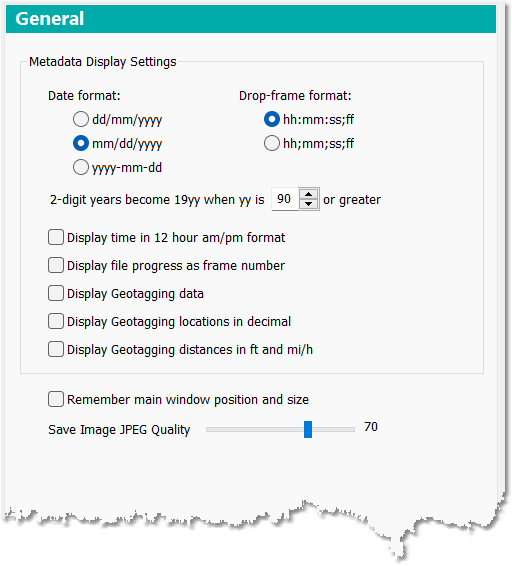
Metadata Display Settings
You can set the format of the date as displayed in DVMP Pro to mm/dd/yyyy, dd/mm/yyyy or yyyy-mm-dd.
Note that the DV and HDV formats only store the year as 2 digits. Camcorders are able to display this as a 4-digit year by assuming that a 2-digit year of (usually) 90 or greater must have the century number 19, otherwise the century number is assumed to be 20. This is because the DV format was invented in the 1990s, so a 2-digit year of less than 90 should have the century number 20. DVMP Pro displays these 2-digit dates as 4-digits using the same technique. The setting 2-digit years become 19yy when yy is 90 or greater (otherwise they become 20yy) can be used to change this 2-digit threshold year. We recommend that you always leave this set to 90, but for some very specialized uses it may sometimes be useful to change this threshold year. This setting only affects DV and HDV formats.
You can also choose the format for the display of drop-frame timecode. The delimiters can be all semi-colons, or just a semi-colon between the seconds and frames fields.
If you check the Display time in 12 hour am/pm format checkbox, the recording time-of-day will be displayed in 12 hour format followed by AM or PM, instead of the default 24 hour "military" time format.
If you check the Display file progress as frame number checkbox, the file progress timecode will be displayed (and burned-in) as an absolute frame number instead of as a timecode. Please note that if you are playing a MTS, M2TS or MPEG-2 PS file this option has no effect because these file types do not contain a frame-number index - but the option does work as expected for all file types when using any of the tools.
If you check Display Geotagging data then the metadata pane in the player will display GPS Geotagging information such as latitude and longitude instead of the camera exposure information. This only works for AVCHD, GoPro, Insta360, Contour files (or standard definition MPEG-2 PS files) produced by video cameras (or smartphones) which are equipped with GPS units.
Checking the Display Geotagging locations in decimal checkbox will cause the latitude and longitude geotagging values to be displayed as a decimal fraction of degrees instead of in degrees, minutes and seconds (e.g. 49.01981 degrees instead of 49° 01' 11.3 E).
If you check the Display Geotagging distances in ft and mi/h then the altitude will be displayed in feet, and the speed in miles per hour instead of the native units (usually metric) used by the camera's GPS unit.
The above settings are also used by the Burn-In Metadata, Burn-In Time Stamp, Export Metadata and Export Subtitles tools. However, Export Metadata will always use 24 hour (not 12 hour) format.
All of the above settings take effect immediately. If you already have a file open in the DVMP Pro player then the displayed metadata will change as soon as you click OK.
Remember Main Window Position and Size
By default, when you start up DVMP Pro it will appear centered on the screen with its default window size. Also each time you open a new media file, the window is automatically resized to give you the maximum resolution available from the video frame on screen. However you may prefer the window to stay at a position and size that you choose - that's where this option can help.
If you check this box, then when you Exit from DVMP Pro it will save the position and size of its main player window. Then when you next start it up it will appear with the same size and position on screen. Also, each time you open a file the window position and size will remain unchanged.
Save Image JPEG Quality
This slider sets the required quality of the JPEG image that is created by the Save Image feature. The quality can be set in the range 0 (very low quality) to 100 (highest quality). Higher quality will result in a larger file size.