Different models of cameras and camcorders can store their metadata information in several different ways. Some cameras store the information within the video stream; some store it in a file header; and some store it in a completely separate file that accompanies the video file (sometimes referred to as a "sidecar" or "partner" file). These different storage places are termed "Metadata Sources".
Here is a list of the Metadata Sources that are used by various video camera types:
•Embedded metadata - the metadata is stored within the video stream and is continuously varying as the file is played or burned-in
•THM file - the metadata is stored in a separate file with the same name as the video file except that it has a .THM file name extension
•MOI file - the metadata is stored in a separate file with the same name as the video file except that it has a .MOI file name extension
•MPL file - the metadata is stored in a separate file with the filename extension .MPL
•File header - the metadata is stored in the file header. It is stored only once, so it does not vary as the file is played or burned-in (except for the recording date and time which does vary)
•Filesystem "Date Created" - only the recording date and time is stored. It is stored as the "Date Created" Windows file property which you can also see as a column in File Explorer
•Filesystem "Date Modified" - only the recording date and time is stored. It is stored as the "Date Modified" Windows file property which you can also see as a column in File Explorer
Please note that Embedded metadata stores exposure and geotagging items as continuously varying values so that you can see them change as the file is played (or burned-in). All of the other Metadata Sources only store single non-varying items that usually correspond to the instant that the camera began recording. However, the recording date and time is continuously varying for all Metadata Sources.
Depending on the camera's file type, some of these Metadata Sources are more likely to be used by the camera than others, so DVMP Pro will usually be able to choose the correct Metadata Source itself without you having to worry about it. However, you can override this using a set of options.
You can choose the Metadata Source for each of 6 different file types. Some choices contain a prioritized list of Metadata Sources separated by a ">" which DVMP Pro will try in turn. The prioritized list is the recommended setting because it allows DVMP Pro to decide the best Metadata Source automatically. Always choose the setting marked "recommended" unless you are sure you want another Metadata Source to be used instead.
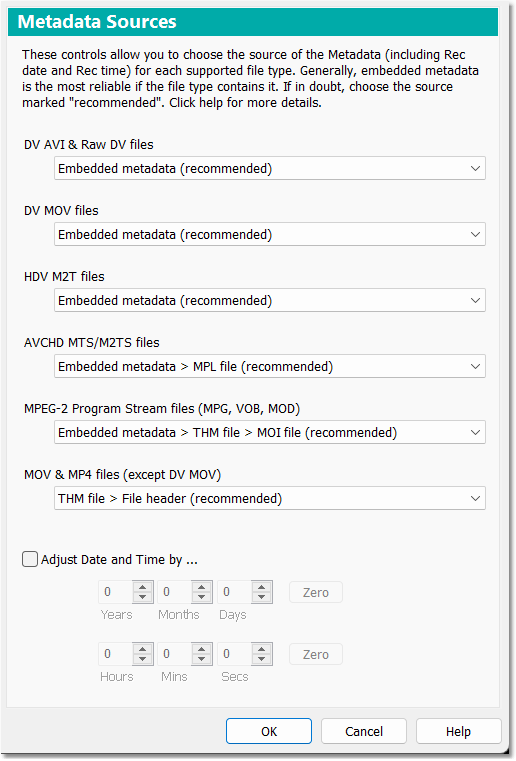
Metadata Sources
The Metadata Sources for each supported file type is shown below.
DV AVI & Raw DV files
•Embedded metadata (recommended)
•Filesystem "Date Created"
•Filesystem "Date Modified"
DV MOV files
•Embedded metadata (recommended)
•File header
•Filesystem "Date Created"
•Filesystem "Date Modified"
HDV M2T files
•Embedded metadata (recommended)
•Filesystem "Date Created"
•Filesystem "Date Modified"
AVCHD MTS/M2TS files
•Embedded metadata > MPL file (recommended)
•Embedded metadata
•MPL file
•Filesystem "Date Created"
•Filesystem "Date Modified"
MPEG-2 Program Stream files (MPG, VOB, MOD)
•Embedded metadata > THM file > MOI file (recommended)
•Embedded metadata
•THM file
•MOI file
•Filesystem "Date Created"
•Filesystem "Date Modified"
MOV & MP4 files (except DV MOV)
•THM file > File header (recommended)
•THM file
•File header
•Filesystem "Date Created"
•Filesystem "Date Modified"
A fuller explanation of Metadata Sources can be found in the chapter Understanding Metadata Sources.
Adjust Date and Time by
You should always ensure that your video camera's built-in clock is set to the correct date and time before you make a recording.
But sometimes when you play or time stamp your files you realize that the clock wasn't set accurately and the displayed date and time isn't correct. In that case you can use this set of controls to adjust the date and/or time. This does not adjust the date and time metadata in the input video file (or partner file) - it applies the adjustment when the date and time is read from the Metadata Source, and the adjusted value is then displayed in the player and used in Burn-in Time Stamp and the other tools. Effectively the date and time will be corrected inside DVMP Pro, but the actual input files will remain untouched.
When you check the Adjust Date and Time by checkbox, you can then adjust the hours, minutes, seconds, days, months and years independently forward or backward by using the corresponding spin controls.
For example, if the displayed time in the player (or in a time stamped file) is one hour too early because you forgot to set the camcorder clock to account for the change to summer time, then simply change the Hours control to "1" which will adjust the time forward by 1 hour. If the same thing happened at the end of summer time then you could change the Hours control to "-1" which will adjust the time back by 1 hour. You can set each spin control to independent positive or negative values - whatever adjustment is needed to bring the date and time to the correct value.
The Zero buttons set all the values on their immediate left to zero.
If you are using Batch Processing to time stamp multiple files, the same adjustment will be applied to all of the files. This makes sense because if the camera's clock had been set incorrectly then all of the recorded files will need the same adjustment. If you have another set of files that need to be adjusted by a different amount, you should time stamp them separately - change the adjustment to the required values before time stamping.
When you have finished playing or processing the files that need the adjustment, be sure to un-check the Adjust Date and Time by check box so that future file playing or processing does not use the adjustment.
As a safeguard to an adjustment being left on accidentally, when Adjust Date and Time by is checked (and a non-zero adjustment is set), the player displays a plus-or-minus symbol ± to the right of the time in the metadata pane; also there is a warning message box when you use any of the tools that would be affected by the adjustment. These safeguards remind you that an adjustment has been applied to the date and time that was read from the file's Metadata Source.
See Also:
Understanding Metadata Sources