Video Decoders are used when playing video files, and also used by the Burn-in Time Stamp and Burn-in Metadata tools.The Video Decoders options allow you to see a list of video decoders that are already installed on your PC, and lets you select the decoders that you want DVMP Pro to use for each of the 4 basic video formats: MPEG-2, AVC/H.264, HEVC/H.265 and MPEG-2 Part 2.
When DVMP Pro is first installed it automatically selects the DXVA Video Decoder as the default for all video formats - this is the recommended choice because it is hardware accelerated and works well with DVMP Pro, so we advise you never to change this. However, the third-party LAV Video Decoder (part of the popular LAV Filters package) is also recommended if you already have it installed on your computer, but the DXVA Video Decoder should remain selected in most cases.
If for some reason DVMP Pro is not able to automatically select a decoder then it will be shown as "Not selected", and an error message will appear when you try to play a file that requires that particular decoder, until you manually select the decoder.
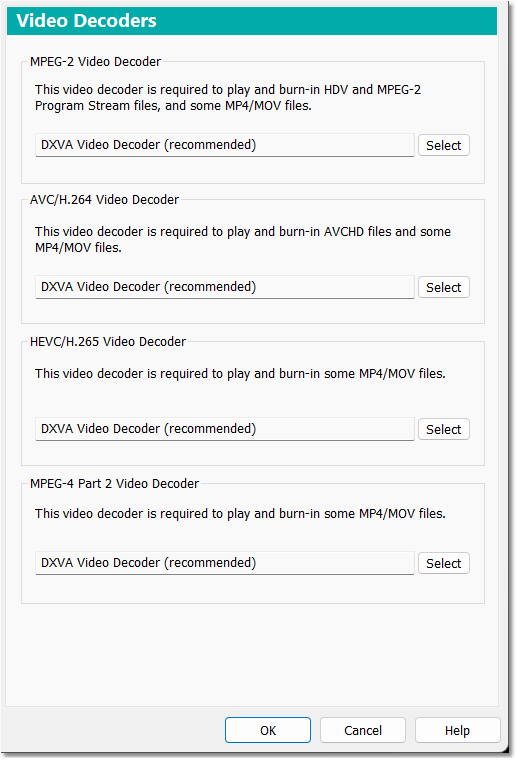
Video Decoders
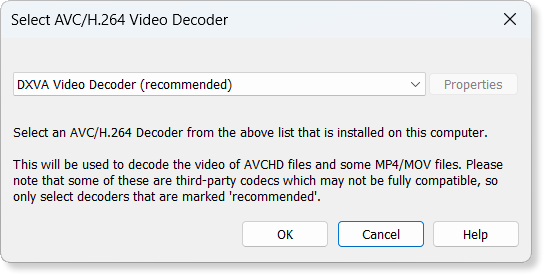
Selecting an AVC/H.264 Video Decoder
If you are sure that need to change the Video Decoder for one of the video types, click the corresponding Select button. A dialog box appears that presents you with a list of video decoders that can handle that particular video type, and are currently installed on your PC. DVMP Pro creates this list by examining the capabilities of installed decoders and making an assessment of which are likely to be able to handle the applicable video type.
Choose the required decoder from the list.
You may then find that the Properties button becomes enabled which tells you that you can change some of the properties of the selected decoder - these properties change the internal operation of the decoder. If the Properties button is greyed-out then the decoder does not support the changing of its properties.
If you want to examine or change the decoder properties, click the Properties button and a dialog box will appear showing the existing settings. Click OK to save any changes you made, or Cancel to leave the settings unchanged.
|
WARNING: Some of the decoder properties may prevent DVMP Pro from working correctly. Do not make changes to decoder properties unless you are confident that you know what you are doing. Be sure to make a note of the existing property settings before you attempt to change any of them, so that you can set them back again if you notice any adverse effects. |
Some decoders store a separate list of property settings for each application that they are used in, in which case you will probably find that changing settings in DVMP Pro does not change the settings for the same decoder when used in other programs.
Also note that the saving of properties and the Properties dialog box itself is administered by the decoder itself - not DVMP Pro. Therefore DVMP Pro is not aware of what property settings are available to each decoder or what they actually do - they are completely private to the selected decoder. That is why it is important not to make any changes to the properties unless you know what you are doing!
Some decoders seem to have a problem saving their properties if the decoder is currently being used. If you find that the property changes do not seem to be remembered, check for any running programs which may have a video file opened and either close the video file or exit the program completely - then try changing the properties again.
When you have chosen a video decoder from the list, click OK to select it.
Although it is possible to select different video decoders in this way, as mentioned above, in the current version of DVMP Pro it should no longer be necessary to change the video decoder, because the default DXVA Video Decoder should work fine with all video types. If in doubt, stick with video decoders that are marked "recommended".
